Integrating your WooCommerce store with Xero is a relatively straightforward process using the WooCoomerce Xero extension.
Once configured, the following information will automatically transfer between WooCommerce and Xero:
- order / invoice details – including items, shipping, discount and tax information
- payment details – sent once payment is complete
Step 1: Install your Extension
Purchase a licence for the WooCommerce Xero extension from the WooCommerce store. The extension subscription includes 12 months of support and upgrades.
Step 2: Chart of Accounts Setup
In Xero, go through your Chart of Accounts (login to Xero and go to Settings, Chart of Accounts) and make sure you have the following accounts established – if you don’t have them, you’ll need to create them. You’ll need the account numbers to configure the integration between WooCommerce and Xero:
- Sales – Revenue from all store sales – you may have other revenue accounts, but this is the account that will receive your online store income
- Shipping – Revenue from shipping
- Payment – Collects payments made for store purchases.
- Rounding – Account for rounding adjustments
It is important that the tax rate you set up for the Xero sales tax account matches the rate you set up in WooCommerce.
Step 3: WooCommerce Plugin configuration
Using the accounts from Xero, configure your WooCommerce plugin settings.
Full notes on Xero setup for WooCommerce integration are here: https://docs.woocommerce.com/document/xero/
Consider Manually Processing a few transactions
If this is your first time using WooCommerce with Xero, you may wish to consider setting up your accounts in Xero and processing the first few sales from WooCommerce manually (ie. create the invoices and payments yourself). That way, once you switch on the automated Xero integration, you and your book keeper/accountant can review the transactions and make sure the Xero setup is working correctly for your business.
Development/Test Accounts
Depending on how many transactions you receive, it may be useful to set up a second Xero account to use for test transactions. For example, if you are doing a major WooCommerce upgrade and want to test the transaction flow into Xero based on your products and tax settings, you’ll need this.
Xero doesn’t have a testing or sandbox facility available, so you have to pay for another subscription altogether. Demo company data may work for some of your testing (see Xero Development Accounts), but this won’t let you work with your own test data or your Xero integration account settings.