Enter your password for the SSH key “id_rsa”
In short, if you use ssh to connect to a remote server, you can setup an RSA public/private key pair to allow you to connect to your server without a password. In Leopard 10.5 this doesn’t seem to always work as it used to, and I couldn’t find an article that gave a solution.
So, here is a way to get your passphrase loaded in to your keychain to avoid the annoying password window (that won’t let you enter your ‘password’).
1. Clear the contents of your ~/.ssh directory and set the directory permissions to 600
$ rm ~/.ssh/*
$ chmod 600 ~/.ssh
2. Generate your rsa key pair (there are variations for this, but this is the version I used):
$ ssh-keygen -t rsa
3. Set the permissions for all files in ~/.ssh to 600
$ chmod 600 ~/.ssh
4. Copy your id_rsa.pub key to your server’s .ssh/authorized_keys file
5. Add your passphrase to your keychain using this command:
$ ssh-add -K
(you will see Enter passphrase for [your system]/.ssh/id_rsa: )
6. You are all set to login using ssh without a password
This is a solution to the passphrase problem – here is more general information if you want to learn more about setting up ssh with an RSA key pair.