Recently James has adjusted the OM4 platform to remove a little known (but often confusing) WordPress feature.
If you’ve been used to uploading images and inserting them in to your WordPress posts and pages using Add an Image, you may realise you can turn images into links using the Link URL field.
You can type any link into the Link URL field. By default WordPress offers you three buttons underneath this field – None (which clears the field), File URL and Post URL.
Clicking the File URL button will put in a link to the full sized image. So if you display a thumbnail, clicking the thumb shows you a full sized version of the image. Which is what is required for 99% of the time.
The Post URL button … that gets more funky, and it is the Post URL button that we’ve removed from our OM4 theme. You can still use the WordPress feature if you want, but you’ll need to do it manually.
What the Post URL button does is a mystery to most WordPress users I think. On WordPress.com, their help page just says ” Click the Post URL button to have the image linked to its attachment page.” Say what?
What happens if you use the Post URL link is that WordPress will automatically create a virtual page for the attachment. It displays the attachment image, title AND description (this is one of the few places where the mysterious WordPress Image Description is used), and then provides a Comments section allowing visitors to comment on the image. Whew!
In practice, using the Post URL:
- suppresses the ‘click to display full size’ functionality, which we implement with Shutter Reloaded
- creates duplicate URL issues that often interfere with attempts to display the image or attachment itself
Because it is such an infrequently used facility (and so little understood), and because of the problems it creates, we just switched it off to avoid the confusion in the first place.