We have rolled out some new features to the OM4 Theme.
| Feature Articles | Got a lot of great posts in your archives and want to feature them to visitors? Or do you have a collection of articles you have written worthy of highlighting?
We have created a new sidebar widget that lets you:
To see it in action, have a look at the Stories of Eye Loss in the sidebar of Paul and Jenny’s website. How to use:
Your feature articles can come from your website, or from another. You can include images in your article snippets, just make sure they aren’t wider than your sidebar. This plugin was developed by James and derived from Jodi Diehl’s excellent WP-Testimonials plugin. |
| Splash Page Templates | By default your web pages have 1 or 2 sidebars displayed. Some web designers like to have a ‘splash’ page for a home page. To create flexibility for OM4 site owners, we now support two new Page Templates for Splash pages.
You can create a:
We have always provided the Article page template. That page template displays your web page without any sidebars, which is good if you want to avoid any distractions. |
| Page Comments | You can now disable or enable Page Comments for your website. Blog posts have always allowed you to display comments. Well, so can WordPress web pages.
We’ve now made it easier to manage these:
|
| Dynamic Rollover Menus | You have always been able to enter and update your own menu links within Site Design. Now you can setup Dynamic Rollover menus – see them in action on the Kimberley Cruises and Dairy Invest WA sites.
Dynamic Rollover Menus show top level pages in your menu bar, and when a visitor rolls their mouse over the menu, all the sub pages belonging to that page are displayed as a pop down menu. The styling of these menus may require some patience to get the colour of text and backgrounds the way you like. We hope to simplify this in future releases. For now, recognise you can use the Site Design page to set colours for the menus and backgrounds of both the top level menus and the rolldown menus. A lot of flexibility. But you may need to employ some trial and error to get it right. |
| Contact Form Log | Whenever you get an email sent from your site Contact Form, the contact is recorded for you. You can go back and review the message, and also check the web page the contact came from as well as the original referrer (that is, the site the visitor was on before they came to your site). If they came from a search engine, we report the keywords used in the search.
You can mark contacts as converting to a sale or not. And if you do that, you can report on your conversion rate. To review contacts, login to your site and go to Dashboard, Contacts (it is a sub menu from the main Dashboard). |
| Site Design | We have additional Site Design parameters to help you configure your site. You can now decide whether the Site Title and Site Tagline (set in your Dashboard, Options, General) are displayed in your header or not.
You can set Transparent as a background colour. There are more styling options for headings – you can set the size, colour and line spacing for Headings (level 2, 3 and 4). There are also more hints and tips in the Site Design page, so you can explore what the settings do. |
Enough for now. We have some more features coming along soon with the WordPress 2.5 upgrade.