Keeping mail, address book and calendar up to date across different computers can be surprisingly difficult. Once you have a desktop at work, a laptop for out and about as well as a tablet and phone, well, it just gets complicated.
I’m a long time Mac user, have paid my MobileMe dues and tried all sorts of other tricks over time. But never really had it sorted.
Here is my current way of managing information across iMac, Macbook Pro, iPad and iPhone.
I use Google G Suite (formerly Google Apps) for my mail and calendar. If you haven’t come across it before, Google G Suite lets you use a Gmail account with your own domain – plus a whole bunch of other resources as part of a single account (Google Calendar and Google Docs being the main ones of interest). We use Google G Suite ourselves, but also set it up for a lot of clients along with their business websites, so I get to see quite a bit of it in action. For reasons explained below, I use Address Book for my contacts, but not Google Contacts.
If you aren’t a Google G Suite user, this will also work for a Gmail account (see below).
Here is what I do so that everything is up to date.
While I used to use webmail, I now use Postbox via IMAP. Read this detailed walk through if you are have a large Gmail mailbox (as I did – once) and it has stopped you using IMAP in the past – IMAP, Postbox and Large Gmail Accounts.
If you are fine with webmail, simply use Safari, Firefox or Chrome – I’ve used the Google G Suite control panel to configure my webmail link using the mail.mydomain.com URL.
On my iPad I use Safari/webmail. and on my iPhone I use the Mailbox app, which is pretty handy.
IMHO, stay well away from POP/IMAP access to email. Life is too short.
(I’ve sorted out the IMAP issue these days with Postbox – see the link above).
Calendar
I use Google Calendar, and can access it via the web interface (calendar.mydomain.com), or from Apple’s (now useful) iCal. To connect iCal to Google Calendar on your iMac, iPad or iPhone:
- Create a CalDAV Account
- on an iMac, open iCal, Preferences, Accounts and click the + to add an account
- on an iPad or iPhone, go to Settings, Mail, Contacts & Calendars, Add Account, Other, Add CalDAV Account
- Configure the CalDAV Account: use www.google.com for the Server, your full Google Apps username as the username (e.g. me@mydomain.com) and your password
That is it. Whether you are using Google Calendar via a browser or using iCal, you are working with the same calendar information.