If you are using FeedBurner, you need to follow the steps below by 28th February 2009.
Why do I need to do this?
In 2007, FeedBurner was acquired by Google. As a result, all FeedBurner accounts must be transferred to a Google Account.
The transfer process is quite simple (see below). Google also has posted a FAQ on the subject.
Not sure if you’re using FeedBurner?
- Log into your website’s dashboard (http://yourdomain.com/wp-admin/).
- Navigate to Appearance, then Site Design.
- Scroll down to the “Feedburner Feed Address” field.
If this field is empty, then you’re not using FeedBurner so this post doesn’t apply to you.
If the field has a http://feeds.feedburner.com address in it, you need to perform the following steps.
Migration Steps
- Log into Feedburner by visiting http://www.feedburner.com/. You should see a screen like this:

- Click “Move my account now”. You should then see a screen like this:

- Select either “Sign in to an existing Google Account” or “Create a new Google Account”.
- Either log in to your existing Google account, or create a new Google account. You should then see a screen like this:

- Review the confirmation page and click “Move feeds”.
- Wait for your feed(s) to be moved. For small accounts, this process may only take a minute or so. For larger accounts, this process may take several hours.
You can close your browser window while the move occurs – you will receive an email when the process is complete. - Once you receive an email from Google confirming that the move is complete, you will notice that your feed URL(s) have changed from http://feeds.feedburner.com/x to http://feeds2.feedburner.com/x.
- For each of the URLs listed in your email, log into your website’s dashboard, then go to Appearance -> Site Design, then change your “Feedburner Feed Address” to the new http://feeds2.feedburner.com address.
- Click the “Save Settings” button.
- Your website will now be using your new FeedBurner feed address.
- In future, to access your FeedBurner account, visit http://feedburner.google.com.