You’ve got your own system for order processing. You want all your staff to follow that system. What can you do to help your staff to achieve error free processing with each and every order in your WooCommerce store?
You can use After the Order’s store wide notes to give your staff a checklist that arrives inside every order email. This means that your instructions are right in front of the person who will be processing the order. Set it up once and it will always be there for them.
In this post, we’ll describe how to buy and install the After the Order plugin. We’ll give you step-by-step instructions for how to set up your checklist. This checklist can then be applied to every order in your WooCommerce store.
Your first step is to set up After the Order on your online store website.
- Purchase After the Order.
- Log in to your WordPress admin area (dashboard).
- Install and activate After the Order by following these instructions.
- Click on WooCommerce (in the left hand menu) then click on Settings.
- Click on the After the Order tab on the right.
- This is where you’ll record the steps you’d like your staff to take when processing each and every order. We recommend using a numbered or bulleted list, so click on the Numbered List button in the editor toolbar.
For example, you may like to use a store wide note like this one:
- Payment: Check that the order has been paid for:
- PayPal: check that we have received a successful payment receipt from PayPal. Check that the WooCommerce Order’s status is “Processing”.
- Bank Transfer: check that payment has been received into our bank account. Once it has, change the order status from “On Hold” to “Processing”.
- Address: Check that the customer’s shipping address is valid and complete using Google Maps.
- Invoice: Create the invoice and print it.
- Pack: Pack and wrap the order.
- Courier: Call XYZ courier on 1800 123 123 to arrange pickup of the parcel.
- Order Completed: Once picked up, update the WooCommerce Order status to Completed to indicate that the order has been shipped.
- Once you’ve written your store wide notes, click the Save Changes button.
- Next time you receive an order, these instructions will be included in the “New Order” email you receive, and they’re also included when viewing the order via Dashboard, WooCommerce, Orders.
Your staff can now achieve error free processing with every order in your WooCommerce store. Your system is available to them in an easy to follow checklist that comes inside every order email. Now error free order processing is within your reach.