If you run an online business (or plan to run one), then here are 17 web tools you ought to know about.
Each of these web tools (or their equivalent) can either save you money, make you money, or help you solve problems encountered in running your online business.
A few quick points:
- This post will be of most use if you own or run an online business.
- Free is great and I use free tools where I can. But (like many Mac users) I don’t mind paying for good software either. Some of these web tools are free, others aren’t. Where they do cost money, I’ve indicated rough costs in $US.
- While Mac is what I know best, I’ve provided links to Windows equivalent apps where I know of something worth recommending. I’m not prejudiced against Windows … some of my best friends used to use Windows 🙂
- My definition of ‘tool’ is pretty broad – whatever you need to be successful online. So it is 17 web tools, or groups of web tools if you like.
If you haven’t come across some of these web tools, perhaps ask yourself – is something similar needed for your online business?
Alright, on with the list.
General Web Tools for Online Business
Customer Relationship Management
A good web based customer relationship management system helps your sales and marketing team work effectively.
 I just love Highrise and 37Signals to boot.
I just love Highrise and 37Signals to boot.
I’ve written a post about using Highrise to Support Your Marketing System. Ever so simple, the feature I like most is being able to forward emails to my drop box and have them automatically filed against the correct client. I’ve used a lot of different CRM systems over the years (right up to Siebel). For small to medium business, Highrise has no equal.
After your free 30 day trial, expect to pay $25/mth until you get into the swing of it, and then $50/mth. Runs via web browser.
Keyword Research Tool
Do you know about keywords? (Everyone answers yes to that one).
Do you know what the most important keywords are for your business? Really?
In that case, roughly how many searches (yes, actual searches) will be carried out for these important keywords in the next 24 hours? 10? 100? 1,000? 10,000?
If you don’t know how to find the answer to these questions (let alone have the numbers), then you have a treasure trove of opportunity waiting for you.
WordTracker is a great company, but it is hard to compete when Google is making high quality keyword data available free of charge. It is a bit harder to get to these days – look for the Google Keyword Planner, you’ll need to sign up to a Google AdWords account to access the Keyword Planner, but you don’t have to activate and run AdWords campaigns to use it.
If you aren’t already got across keyword research, make it a priority to do so. This is a tool you really, really ought to know about.
Email Autoresponder
Using an email autoresponder means you can comply with anti-spam legislation in the US, Australia and an increasing number of countries.
Verified opt-in is a big feature you should be looking for. Basically verified opt in means each time you get an opt in request, you don’t treat it as permission until it has been verified by the owner of the email address. An opt in to a list can come from anywhere. Verified opt in means you have permission to send email, and that is critical to keeping your online business on the right side of the L.A.W.
Verified opt in also means outsourcing your email list management is an oh-so-bad idea if it means you have to re-verify your entire list just to move from one web provider to another. If you are going to invest in email marketing, own your email list. You have been warned.
Using good email marketing software is also – in my opinion – the only practical way of ensuring your email will be delivered to clients who have requested it from you. As anti-spam efforts increase, expect the differences in deliverability rates between whitelisted providers (e.g. coming from a trusted email autoresponder) and the rest to increase.
For some time we’ve used Aweber, but Campaign Monitor has also released an autoresponder that is possibly even better than Aweber’s.
Copywriting
Everyone with an online business needs better copywriting. Beg for it, borrow it, steal it (oops, I should say be inspired by it) … develop it in-house, outsource it. Whatever you need to do.
 The best resource for copywriting is Brian Clark’s Copyblogger. If you read just one part of CopyBlogger, read about headlines. But you can use it for a lot more.
The best resource for copywriting is Brian Clark’s Copyblogger. If you read just one part of CopyBlogger, read about headlines. But you can use it for a lot more.
I’ll cite John Caples and Tested Advertising Methods as my authority for that recommendation about how important headlines are. I am sure that if John Caples was here today, he would insist that keyword research should be used to improve headlines.
Full points if you recognise where the headline for this article came from.
Password Manager
An online business will of necessity have a lot of online accounts and passwords. With financial resources or confidential information to protect, you ought to know about how password managers work.
 Writing down passwords is very common. And not smart. Writing passwords on post it notes slapped on a computer is possibly the most obvious mistake. And it happens all the time. Storing passwords in a simple document (like MS Word) with a password is not a reasonable level of protection (if you still think that is safe, 30 seconds on Google should fix that).
Writing down passwords is very common. And not smart. Writing passwords on post it notes slapped on a computer is possibly the most obvious mistake. And it happens all the time. Storing passwords in a simple document (like MS Word) with a password is not a reasonable level of protection (if you still think that is safe, 30 seconds on Google should fix that).
Keeping your own passwords is hard enough. But what about employees? Its a serious problem, and deserves a proper solution.
We use a password manager 1Password, and it is a great piece of software. Create a new user account and it saves the details (including a randomly generated strong password). Next time you need to login, you can recall the details at a keystroke. You can do the same with credit card details.
$30 (update: now $40) gets you a password manager – 1Password (Mac or Windows) – and potentially saves you a lot of grief.
Online Backup
Hands up everyone who knows what can go wrong if you don’t backup important business data? Most business owners do.
Hands up everyone who has a working backup plan that also includes regular offsite backups? Hmm, most business owners don’t have this. And even if they think they do, sometimes they don’t.
Are offsite backups really needed? Well, do you insure against fire, theft or flooding? If you computers were damagd by fire or flood, or stolen, would your business continue to operate efficiently?
An online backup service backs up your files automatically via the web. Your files are stored offsite in encrypted form. If you need to get just a few files restored, you can recover them online. If you need the whole lot, some service providers offer a DVD.
An online backup that is automated means nobody needs to load tapes or connect a disk. And an online backup means an offsite backup. Not to say you won’t use local backup day to day. But if you don’t have an offsite backup, you are taking a risk with your data.
[Update]: The tool we use to backup our data is DropBox. It is simple to use, works across Mac and Windows, and the 2Gb plan is free. A 50Gb plan costs around $10/mth. Incredible value.
You get all the functionality of a shared LAN drive, and offsite backup thrown in. Use it securely for yourself, of invite individuals to share a folder via the Internet.
Google offers some great web tools, and I use them extensively.
I use Google Mail (aka Gmail) for my mail. I forward all of my mail (and I have quite a few different email addresses) to my Gmail mailbox. Reading it via the Web interface is better than Mac Mail (100 to a page makes it quick to scan, and the search is excellent). I can use POP or IMAP if I want. The spam filtering is the best I know of. 6Gb+ mail box. 20Mb send/receive. This is the modern way with email, and I recommend this approach to all my clients.
Google Calendar is free and has recently joined my favourites list. I’ve given up on iCal (after the clunky Leopard upgrade and unfixable time zone issues that waged war on my schedule). It is really good. Default reminder settings mean I get an email reminder a day before and a screen alert an hour before. Plus a daily schedule emailed to me. Perfect. It is also (surprisingly) the easiest calendar tool I’ve ever used for creating appointments.
Google Analytics is a free web analytics package, although increasingly troubled by Google Analytics spam (referrer spam, event tracking spam, keyword spam – please Google, you need to fix this)
Google AdWords allows you to run ads on Google’s search and content network. If you only try one search advertising tool, this should be the one.
Use Google Alerts to stay in touch with breaking news and blog posts relating to your keywords of interest.
All Mac and Windows. And except for AdWords, free.
Web Tools for Web Sites and Blogging
Web Graphics
When you run a blog you will often want simple graphics. These might be used to create the design for an entire site. Or you may need graphical buttons for your sidebar.
Once upon a time you needed to hire a graphic designer to get web graphics done (with a professional looking result). Well, times have changed. If you haven’t been using web graphics as much as you would like (because of the cost), or you have been using them (and you want to save some of that cost), you should review options for web graphics.
 Keynote is a surprisingly powerful tool to use for web graphics (even though it is theoretically presentation software). You can use Keynote to prepare web graphics on a slide, and then export the slide as a hi res Tiff file which you can crop to size.
Keynote is a surprisingly powerful tool to use for web graphics (even though it is theoretically presentation software). You can use Keynote to prepare web graphics on a slide, and then export the slide as a hi res Tiff file which you can crop to size.
I’ve written a post about how to do this, called Photoshop Smackdown: Web Graphics the Easy Way with Keynote. Keynote comes with iWork for $99 and is Mac Only.
Windows alternatives (updated May 2015) – help is at hand, finally. Sign up for an account at canva.com and most of your image editing needs will be sorted. When running a WordPress website, you’ll also want to learn the WordPress Image editing tools. Then you’ll be set.
Graphic Cropping and Resizing
Its very common to have to resize an image. Either to change the length/width of an image. Or to change the file size (so it doesn’t slow down your web page). You can use a couple of tools for this.
 The quickest and easiest for cropping and resizing is called ImageWell. The free version is fine (although I use the paid upgrade version). Unfortunately I can report the support is very good (as I have had cause to use it). Thanks Hagen! Mac only.
The quickest and easiest for cropping and resizing is called ImageWell. The free version is fine (although I use the paid upgrade version). Unfortunately I can report the support is very good (as I have had cause to use it). Thanks Hagen! Mac only.
 When ImageWell chokes on a particular image, I use Picturesque. This is an extraordinarily beautiful application that handles large files very well – you can resize them (dimensions and size) but not crop. Picturesque also lets you resize a folder full of images at a time (as well as adding drop shadows, reflections etc). Before Keynote came along (which also does shadows and reflections very easily), Picturesque got a lot more use. It costs $25 and is Mac only.
When ImageWell chokes on a particular image, I use Picturesque. This is an extraordinarily beautiful application that handles large files very well – you can resize them (dimensions and size) but not crop. Picturesque also lets you resize a folder full of images at a time (as well as adding drop shadows, reflections etc). Before Keynote came along (which also does shadows and reflections very easily), Picturesque got a lot more use. It costs $25 and is Mac only.
Ruler
In a lot of different situations you just need to know how big something is.
 FreeRuler does this job brilliantly. Fire it up, Cmd Tab to the screen you need to measure on, then Cmd Tab again to put FreeRuler over the top. Cost = free. Mac only.
FreeRuler does this job brilliantly. Fire it up, Cmd Tab to the screen you need to measure on, then Cmd Tab again to put FreeRuler over the top. Cost = free. Mac only.
Blogging Client
Now personally I use the WordPress Dashboard for blogging. That is because I work on a lot of aspects of a site other than just the blog posts. Also, most of our clients use the Dashboard for posts, and it is important to stay in touch with what most our clients experience.
 If you are posting regularly – particularly to several blogs – try out Ecto (there is a 21 day trial available, and it is $18 for a full version). Mac and Windows.
If you are posting regularly – particularly to several blogs – try out Ecto (there is a 21 day trial available, and it is $18 for a full version). Mac and Windows.
For Windows only, I have seen Windows Live Writer< recommended a lot. But haven't tried it myself.
Screencasts
When I want to record a short screencast (movie) of an application running on my Mac, then I use a few different tools.
 SnapzProX from Ambrosia Software is a medium cost ($69) utility that will record what is happening on your computer (in a defined area of your screen) and save it to a Quicktime movie. Mac only.
SnapzProX from Ambrosia Software is a medium cost ($69) utility that will record what is happening on your computer (in a defined area of your screen) and save it to a Quicktime movie. Mac only.
 While you are recording with SnapxProX, it helps to use Mousespose2 from Boinx Software ($15). Mousepose lets you highlight where your mouse is moving, and where you are clicking. Mac only.
While you are recording with SnapxProX, it helps to use Mousespose2 from Boinx Software ($15). Mousepose lets you highlight where your mouse is moving, and where you are clicking. Mac only.
 Use iMovie to to edit together screen shots, SnapzProX movies and title pages (prepared with Keynote) and lay over a sound track. iMovie is free with your Mac, as part of iLife. And Mac only.
Use iMovie to to edit together screen shots, SnapzProX movies and title pages (prepared with Keynote) and lay over a sound track. iMovie is free with your Mac, as part of iLife. And Mac only.
Windows users have access to the highly functional (if a lot more expensive) Camtasia. $300.
Web Page Layout Assistance
 If you want to mess around with the layout of your website, there is a great free extension to Firefox that is very easy to use. It is the Firefox Web Developer Extension by Chris Pederick. Oh, and if you haven’t figured it out, you need to use Firefox as well.
If you want to mess around with the layout of your website, there is a great free extension to Firefox that is very easy to use. It is the Firefox Web Developer Extension by Chris Pederick. Oh, and if you haven’t figured it out, you need to use Firefox as well.
This tool shows you how your website is put together, by showing you the various blocks and how big they are (such as headers and sidebars), as well as each of the elements – such as widgets and sidebars – and their names. If you know the name of something, you can change the way it looks. You can also see all your CSS rules and try out new ones. Once you have them correct, you can copy and paste into your OM4 custom CSS rules. There are many other tricks for the inner tweak, once you have it loaded just bring up your website and try out the commands.
Firefox is an excellent browser for both Mac and Windows.
Images and Stock Photos
Ok, this doesn’t technically fall into the Mac Tools for Business Blogging category, however I use these resources all the time for blogs.
 You can get lots of useful images from iStockPhoto.com. Need a fresh image for a site header? $2.00 will usually get you one from iStockPhoto, and if you are lucky you may snag a good free image of the day.
You can get lots of useful images from iStockPhoto.com. Need a fresh image for a site header? $2.00 will usually get you one from iStockPhoto, and if you are lucky you may snag a good free image of the day.
 While it can take longer, you can also look at images in Flickr.com. Finding interesting images is simply a matter of searching by keyword, sorting the results by Interestingness and switching to thumbnail view. Depending on whether your blog is commercial or not, you can often find images with a Creative Commons licence that you can use on your site.
While it can take longer, you can also look at images in Flickr.com. Finding interesting images is simply a matter of searching by keyword, sorting the results by Interestingness and switching to thumbnail view. Depending on whether your blog is commercial or not, you can often find images with a Creative Commons licence that you can use on your site.
Mac and Windows.
Slightly Technical But Highly Useful Tools for Online Business
Cross Browser Compatibility
 If you ever worry about how your site looks to people using different browsers, then the free Browsershots.org site may be just what you need. Browsershots brings up your web page in a mind boggling array of browsers, and gives you a screen shot of the way it looks.
If you ever worry about how your site looks to people using different browsers, then the free Browsershots.org site may be just what you need. Browsershots brings up your web page in a mind boggling array of browsers, and gives you a screen shot of the way it looks.
Test for Internet Explorer, Firefox and Safari and you have most bases covered. But Browsershots doesn’t hold you to just that – you can test for browsers you have never even heard of.
Mac and Windows.
Speed Testing
 To test the speed of your broadband connection, you can use Speedtest.net. It is quick and easy to understand the results.
To test the speed of your broadband connection, you can use Speedtest.net. It is quick and easy to understand the results.
Mac and Windows.
Domains and DNS
 Do you want to know if your website goes down? Pingability will carry out hourly checks on the availability of your website for free (or more frequently for $10/mth).
Do you want to know if your website goes down? Pingability will carry out hourly checks on the availability of your website for free (or more frequently for $10/mth).
Are you migrating your site to a new domain? Want to find out if your existing domain is properly configured? Use the free Pingability Instant Checks to see the current nameservers for your domain, and where your web and email traffic is being sent to. This tool will also report any errors in the DNS for your domain (web and email).
Domain Registrars
- [Update]NameCheap.com – good for .com/.net/.org
- NetRegistry.com.au – good for .com.au and others
All DNS and domain tools Mac and Windows.
Other Useful Tools
(but maybe ‘ought to know about’ would be stretching it)
I am a QuickSilver user. Try it out if you do a lot of work online and love keyboard shortcuts. Mac only.
All my US conference calls (and many in Australia) are conducted via Skype, and it is good for video conferencing with other Mac users (who have built in webcams with Macs shipped in the last few years). Mac and Windows.
Other Writings on This Topic
Darren Rowse of Problogger fame writes about his 14 Essential Mac OS X Applications for Bloggers
Joost De Valk of SEO Blog has 13 Mac Tools for Web Developers and SEOs
Now I know there are a lot more than this, and I will update this set of links over time. Its just I’ve spent way too long on the core list, so I’m going to have to put this to bed now.